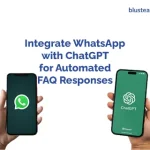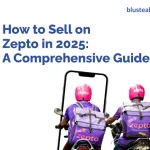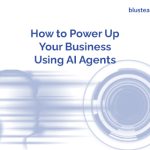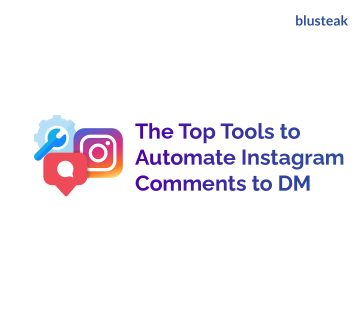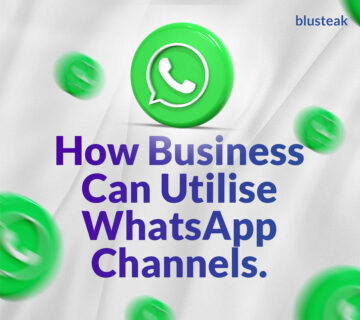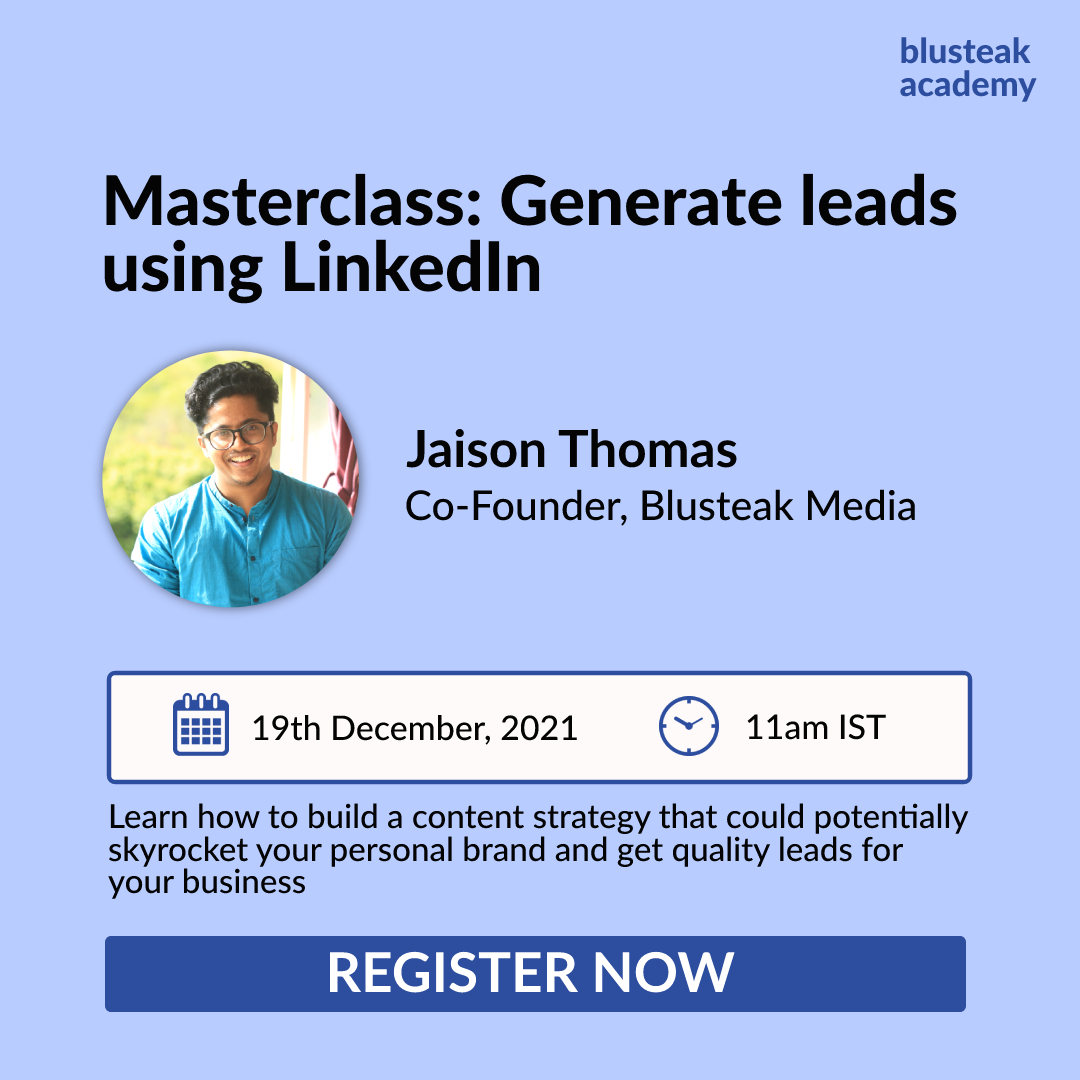Last Updated on January 2, 2023
When you generate leads through Facebook campaigns, the sales team must get the details instantly. And what better would it be than via WhatsApp? It’s, after all, the most popular mobile messenger globally.
In this article, we’re providing an easy trick to sync Facebook Lead form data to the sales head on WhatsApp. With this, you’ll be able to give lead access to the sales team fast and maximise your odds of conversion.
Let’s dive in.
Table of Contents
Send FB Leads to WhatsApp with Pabbly Connect
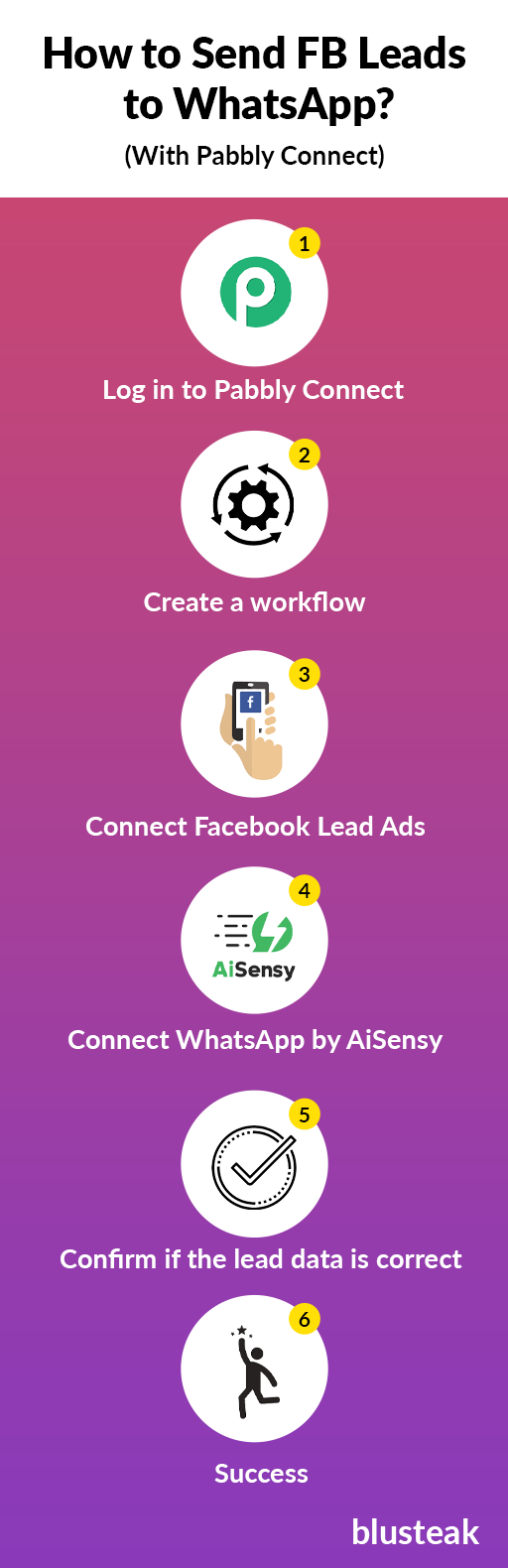
With Pabbly Connect, you can connect Facebook to WhatsApp and automate sharing the lead details. You’ll be able to accomplish it by using a tool called AiSensy, connected to Facebook via Pabbly Connect. Sounds like a lot of work? It isn’t. It should take less than an hour.
It’s time to get your hands dirty.
Step 1: Log in to Pabbly Connect
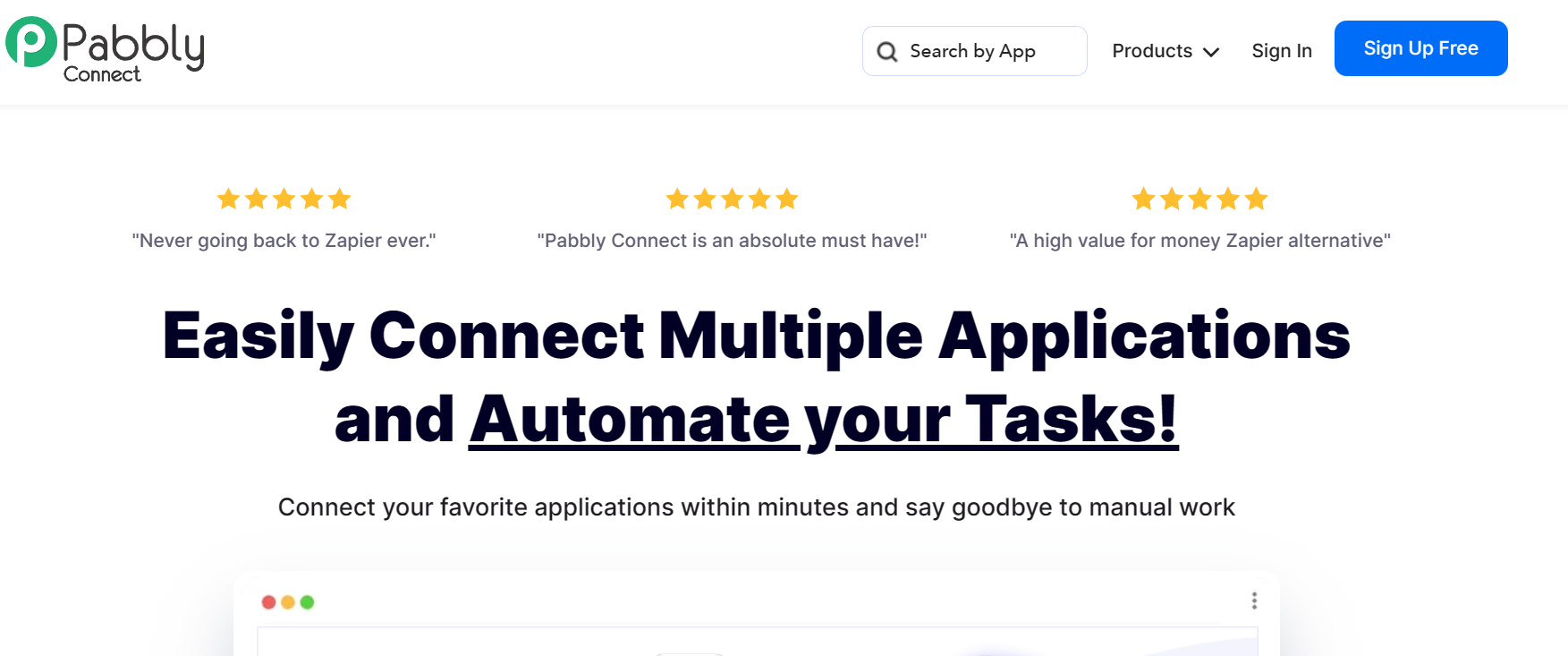
Pabbly Connect is an integration and automation tool to connect multiple applications. You can use it to connect your favorite software tools within minutes without any coding.
In this case, we’ll use Pabbly to connect Facebook Lead Ads to WhatsApp.
Step 2: Create a workflow
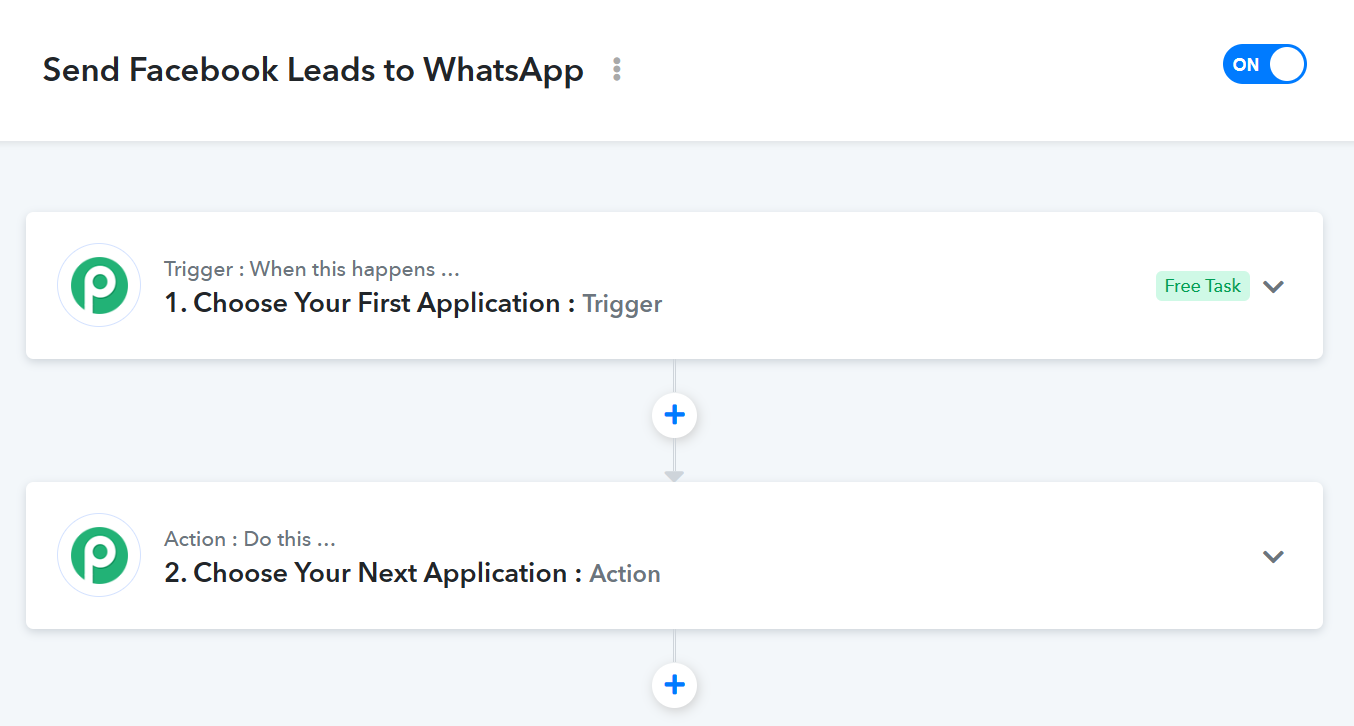
Once you’re logged in to Pabbly Connect, you’ll see your Dashboard. Here, you’ve to create a workflow. So, click the button to create one and give it a recognizable name. Save it, and you’ll be on the workflow screen where you can connect the tools.
The first application will be the one that triggers the automated workflow. In this case, it will be Facebook Lead Ads capturing a new lead. And the second application will be the one that takes action. In this case, it will be WhatsApp by AiSensy.
Step 3: Connect Facebook Lead Ads
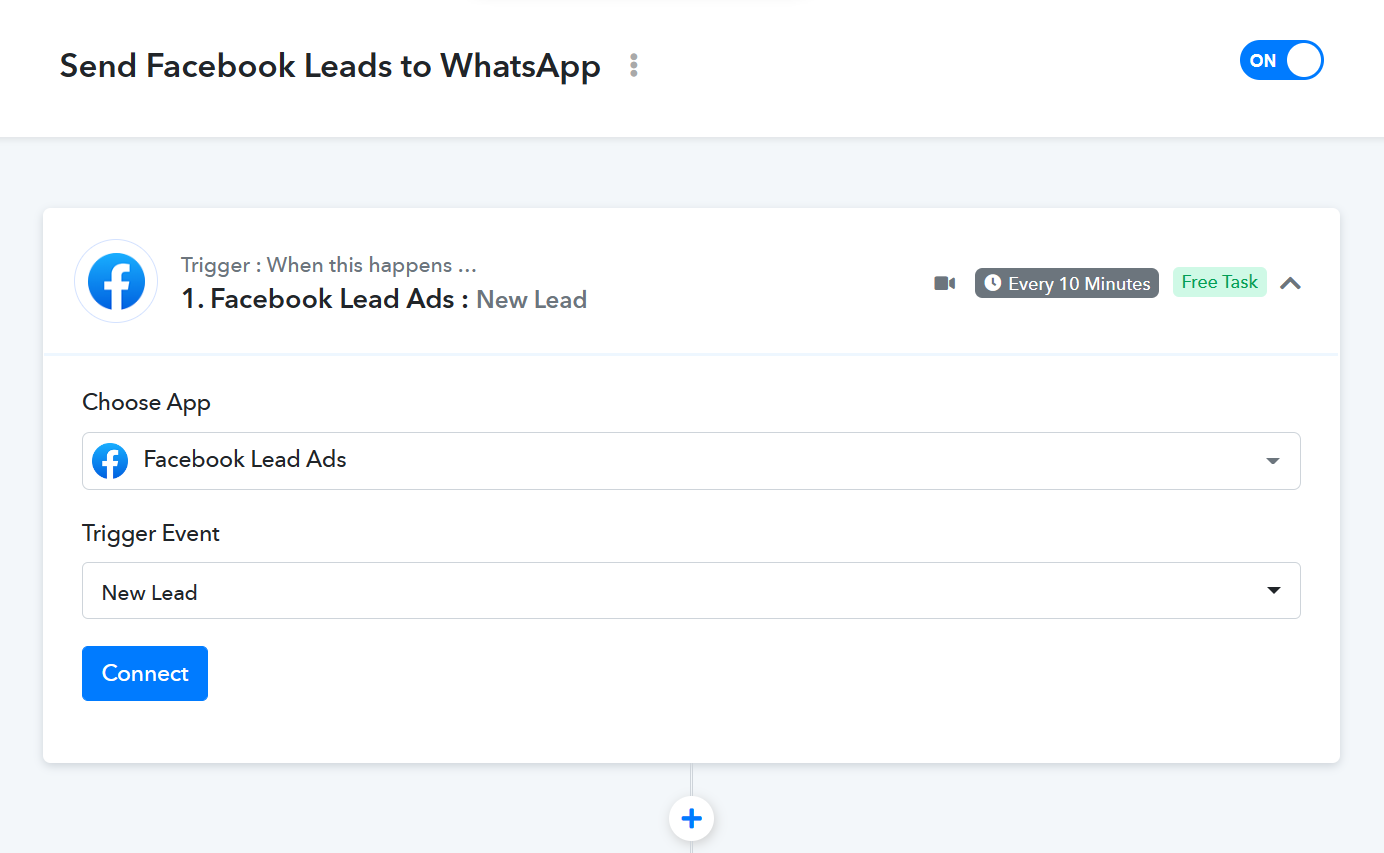
Now, choose Facebook Lead Ads as the trigger application, the first application. Next, you’ll need to select the trigger event. It will be New Lead in this case. Then, click Connect.
Pabbly will ask you to authenticate your Facebook Lead Ads account and allow access. It enables Pabbly Connect to take action (s) you define in the later steps.
Once you authorise your Facebook account, you’ll need to select the relevant page and the lead form you want to connect.
Save the details, and you’ll see the recent lead data from Facebook on Pabbly, thus confirming a successful connection.
Step 4: Connect WhatsApp by AiSensy
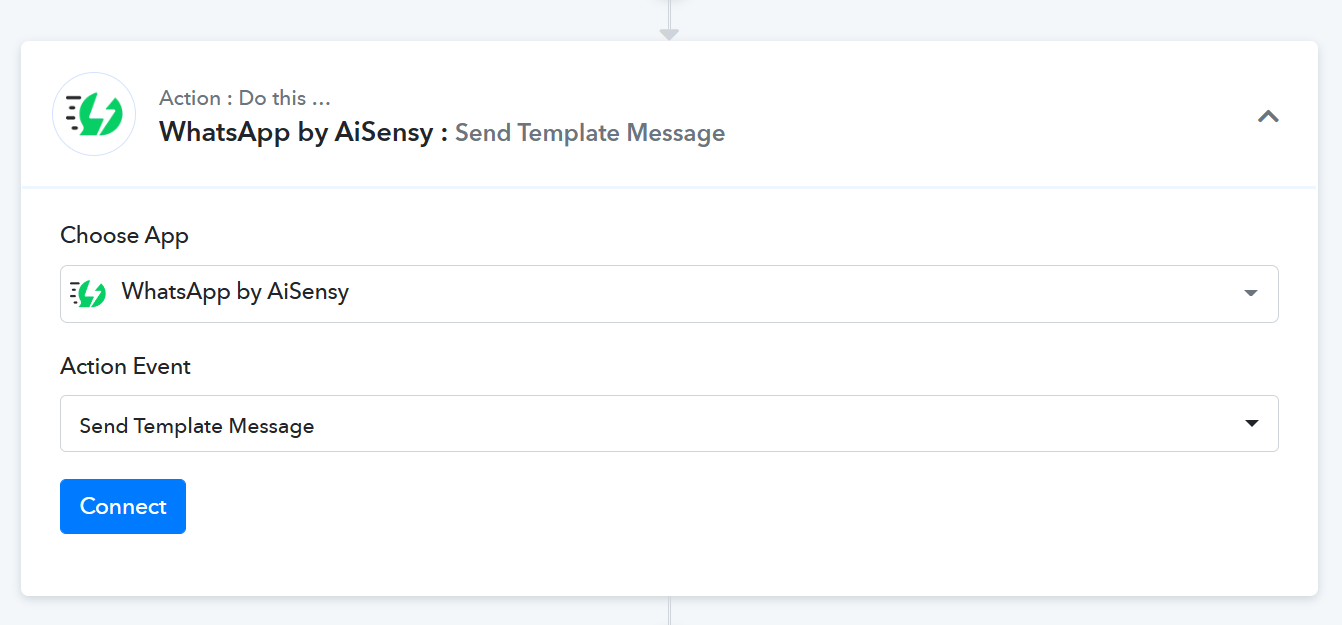
After a successful connection with Facebook Leads, you’ve to connect the AiSensy application as the second one. It captures the lead data received by Pabbly Connect and sends it to a WhatsApp number.
Choose WhatsApp by AiSensy as the action application and Send Template Message as the event. Then, click Connect.
Pabbly will ask you to authenticate your AiSensy account and allow access.
If you already have your AiSensy template set up, you can fill in the details on Pabbly and save them. Else, create the template in your AiSensy account and then come back to Pabbly.
Once the set-up is complete on Pabbly, you’ll receive the recent lead data on the WhatsApp number you entered.
Step 5: Confirm if the lead data is correct
Check the WhatsApp message you received and see if the details are as expected. If not, change what’s needed, and check again.
And that’s it. The automation is complete. You’ll receive the lead details whenever the lead form on Facebook has a new one.
Pabbly has posted a video explaining the entire process. You can check it out here:
Wrapping It Up
You now know what to do when the form gets a new lead. Nothing. You’ve to do nothing. Your sales head (or whoever’s number you entered) will receive the lead details automatically. They can then approach those leads and follow up.
Similarly, you can connect Facebook Lead Ads to multiple other applications. You can add them in the same workflow one after another.
So, set up your campaigns and start generating leads. And if you need any help, Blusteak is here to help.