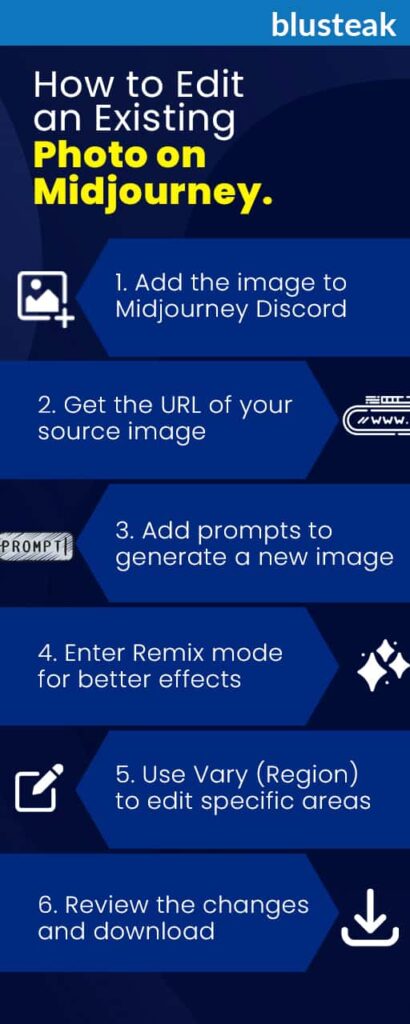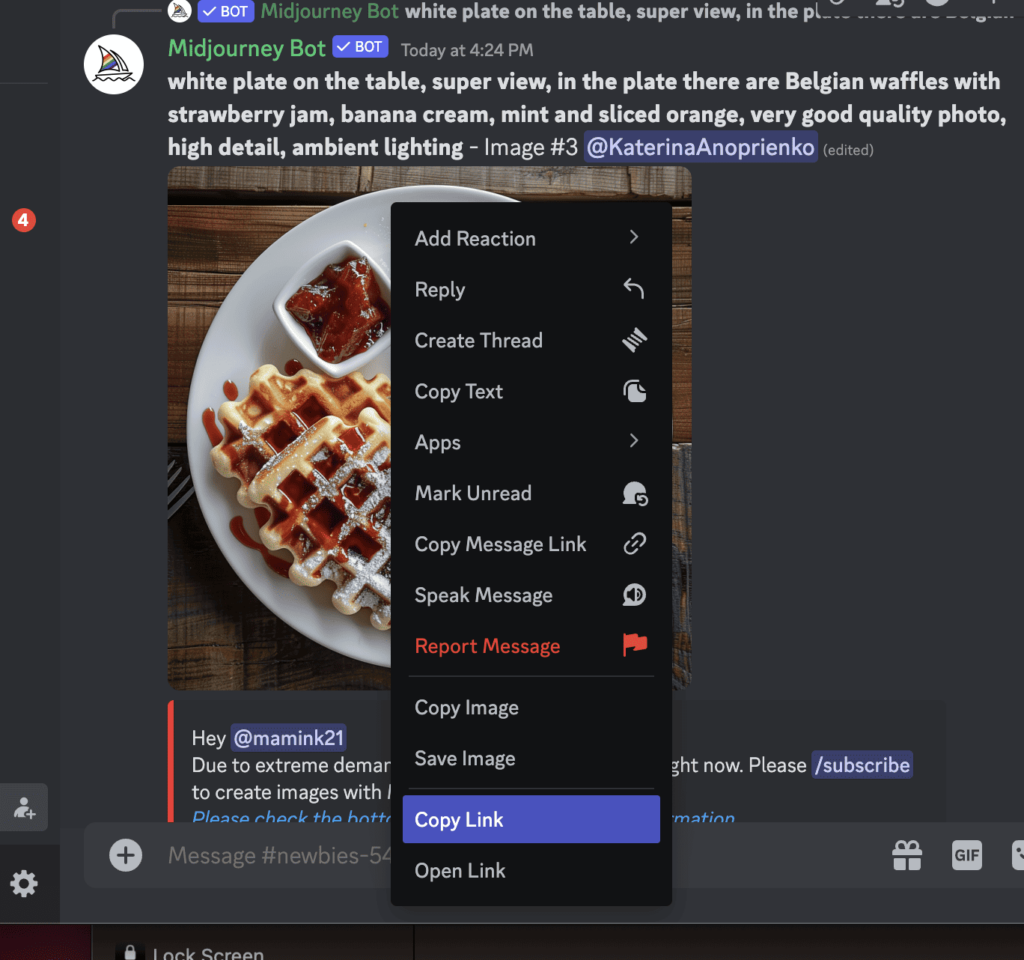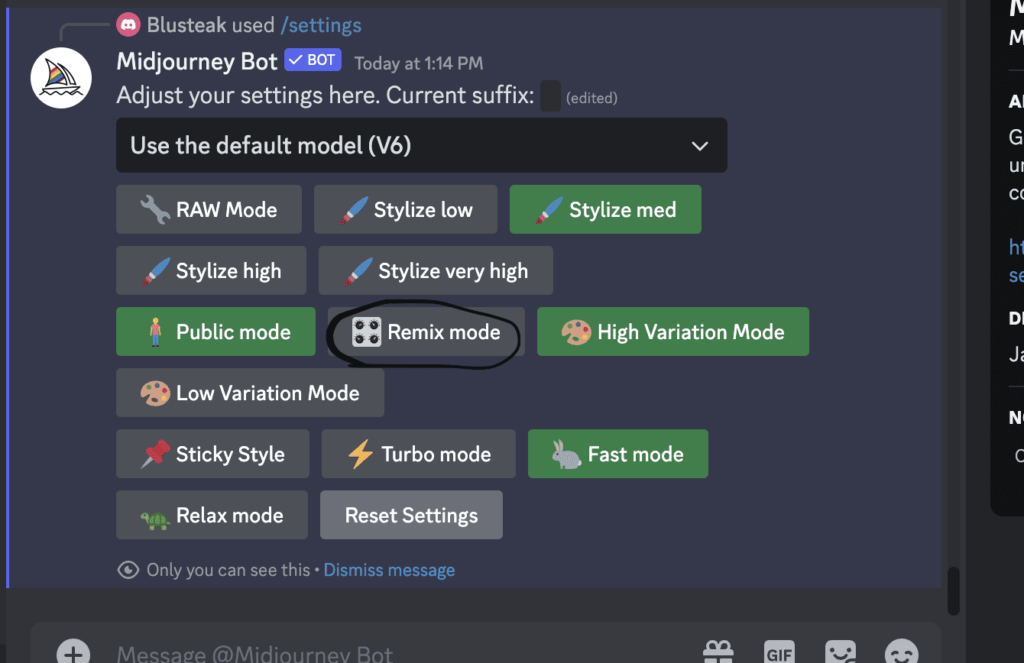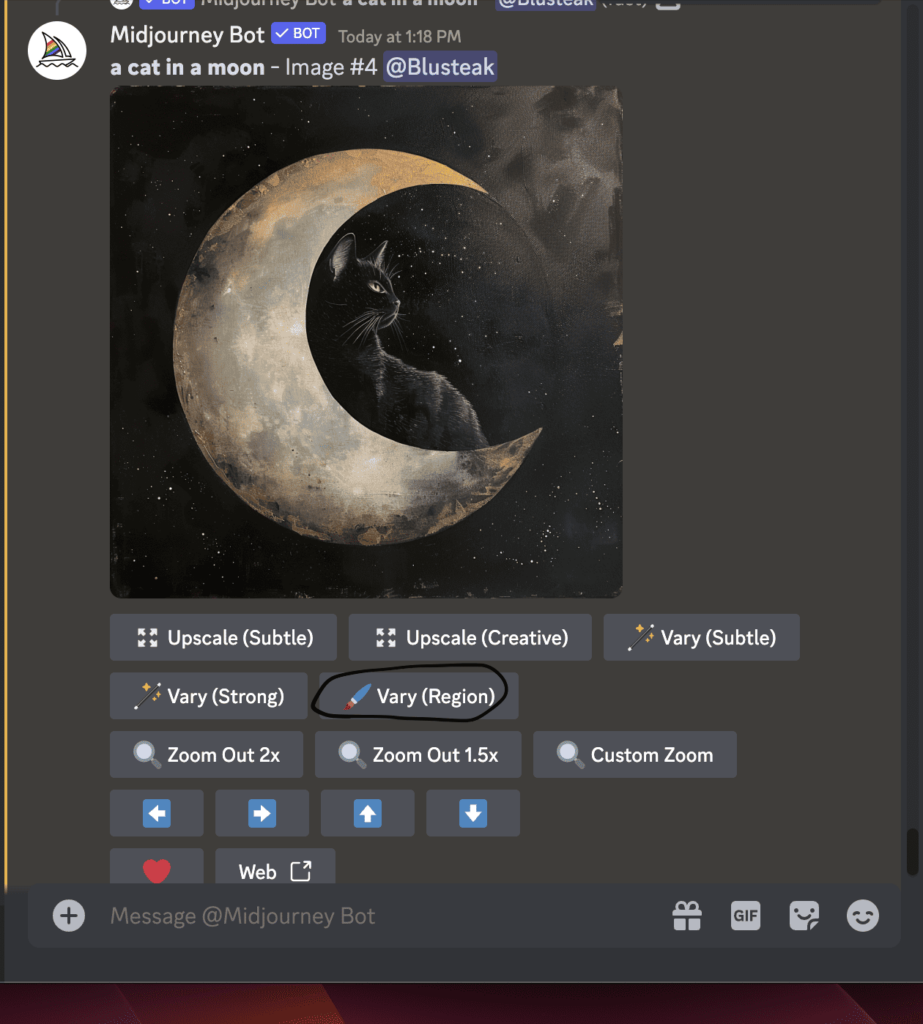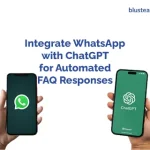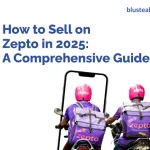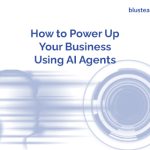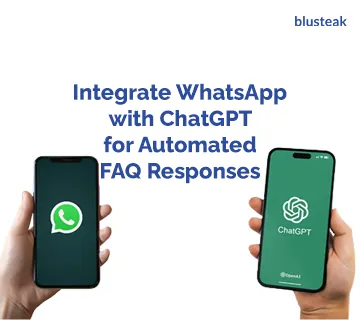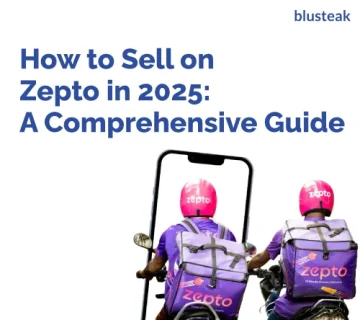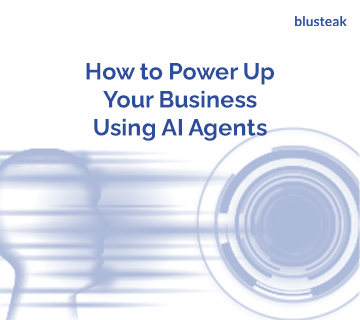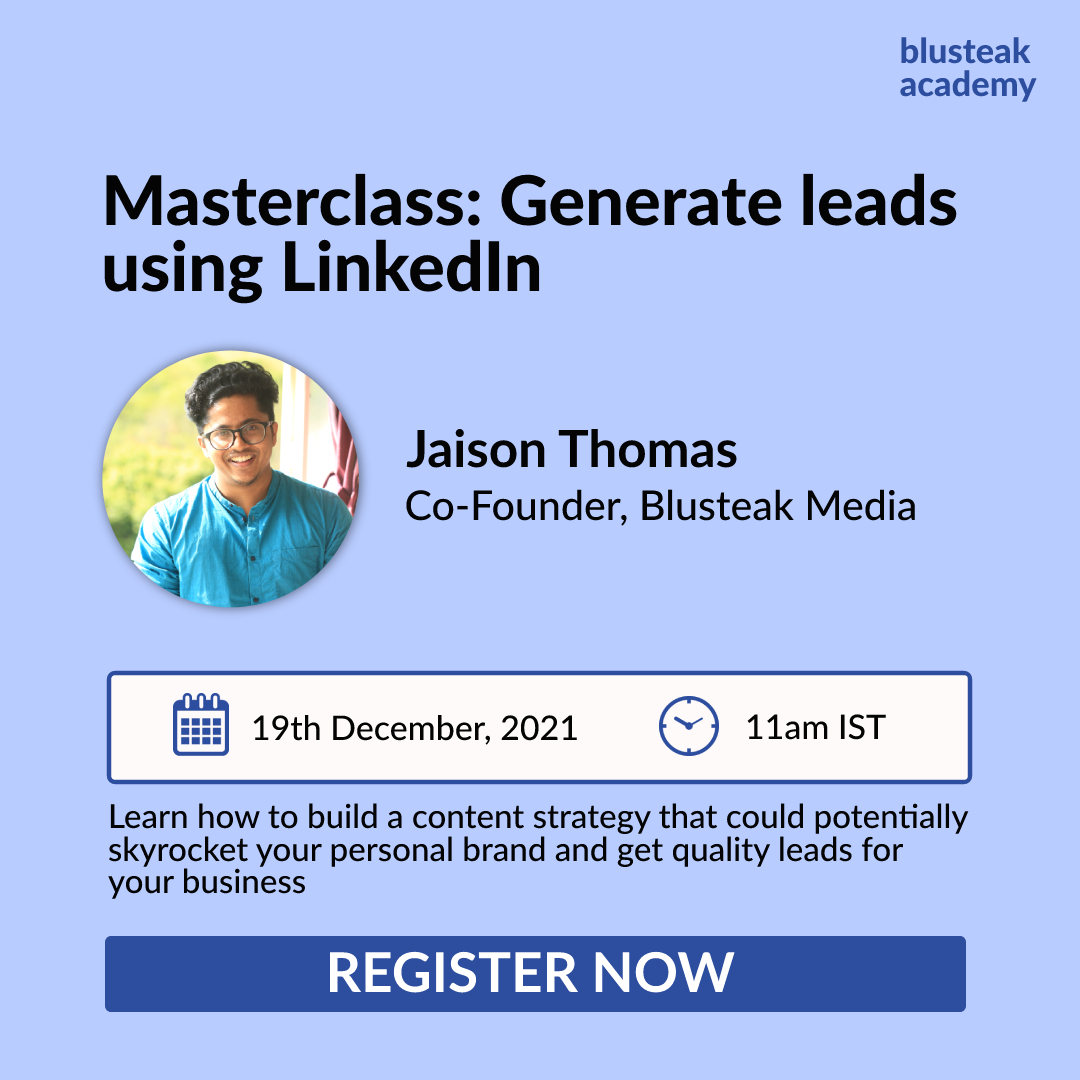Last Updated on May 7, 2024
While Midjourney AI is being lauded for its image-generation capabilities, little is known about its image-editing skills. Yes, you can edit away its own inaccuracies and misalignments as well as transform your existing images.
This article will show you how to edit an existing photo on Midjourney AI. It offers several tools, from minor light adjustments to advanced tools like changing a specific area. It’s time to unleash your creativity and unlock Midjourney’s full potential.
Let’s explore how Midjourney can transform your images into stunning art.
Table of Contents
Six steps to upload and edit your image with Midjourney AI
1. Add the image to Midjourney Discord
You can edit an existing image on Midjourney in the same way you can generate a new image. Join the Midjourney Discord server, then enter one of the “newbies” channels to interact with the Midjourney bot.
Once you’re logged in, upload your image to the open chat box. If you can’t add the image to the chat, upload your photo to image-hosting sites like Imgur, Postimage or Kek.gg.
If this is your first time on Midjourney, check this quick Midjourney AI guide.
2. Get the URL of your source image
Once the image is added to Discord chat, you need the image link for the Midjourney bot to use. To get that, right-click the image and choose the Copy image link option. You can also select the Open image in the new tab option, and copy the link from the newly opened tab.
If your image is on a third-party site like Imgur, get the source image URL from that site.
3. Add prompts to generate a new image
Now, it’s time to edit your photo. Type the command /imagine in the message box, paste the image link, and give your editing prompt. Midjourney generates a new image based on your existing photo and the added prompt.
Midjourney doesn’t offer direct photo editing. It can only generate new edited photos based on the prompts you provide.
Need effective Midjourney prompts? Check out Promptrr marketplace
4. Enter Remix mode for better effects
Midjourney allows you to make variations of a generated image easily. To make the variations more specific, turn on the Remix mode. It lets you add a new prompt specifically for variations. In the Remix mode, you can alter the lighting of an image, change the subject, and make other tricky modifications.
To activate the Remix mode, use the command /prefer remix or select Remix Mode from the /settings command menu. However, remember that the Remix mode works only for an image generated by Midjourney AI, not your existing photo directly.
5. Use Vary (Region) to edit specific areas
To make changes to specific areas of an image, you should use Midjourney’s Vary (Region) option. The button appears after a Midjourney AI image has been upscaled.
In the editor, highlight your area, give your editing prompt, and let Midjourney AI take care of the change. You get the option of freehand or rectangular selection to choose the image area you want to regenerate.
6. Review the changes and download
Play around with the available options and prompt parameters, and Midjourney will generate an image (or several) edited to meet your needs. Review each generation and tweak them accordingly. Once you’re satisfied, download and save them for later use.
FAQs about modifying Midjourney images
1. Can I use my own photo in Midjourney?
Yes, you can add your own photo in Midjourney and change it entirely. Midjourney allows you to upload your photo or use an image saved online for editing. With advanced editing tools like Remix and Vary (Region), you can be pretty specific with your edits.
2. Can Midjourney upscale an existing image?
Midjourney can upscale an existing image, but not directly. First, you need to upload the photo in the Midjourney Discord chat to generate a new image. Then, you can upscale your preferred generated image.
3. How do you add a background to a picture in Midjourney?
You can add a background in Midjourney using the Vary (Region) tool. Here are the steps you should follow:
- Upload the picture to Midjourney’s Discord channel
- Generate a new image using the picture with /imagine command
- Turn on Remix mode with /prefer remix command
- Upscale your preferred Midjourney-generated image
- Choose the Vary (Region) option
- Select the background area of the image
- Enter your prompt to change the background
Start using Midjourney like a pro
As you have seen, Midjourney offers a few ways to make changes and generate new images using a photo. Its Remix mode and Vary (Region) option can be an asset to your tech stack.
Whether you want to add, change or remove objects, Midjourney AI allows you to do so. You can edit an existing photo on Midjourney and change its entire appearance. Make sure to squeeze out its creative powers. It’s time to sprinkle your prompt magic.